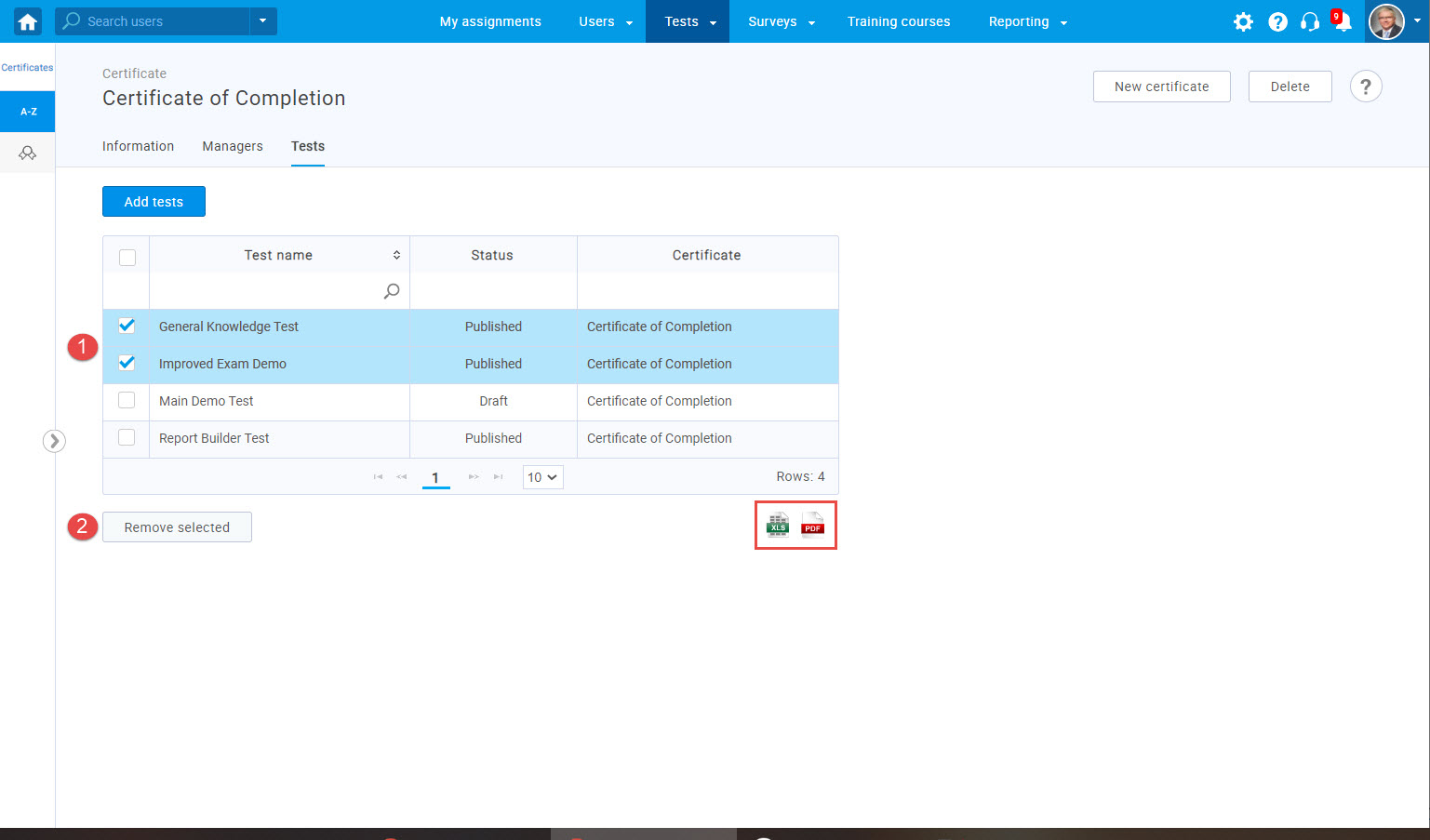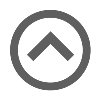User manual
Manage Certificates
The "Manage certificates" page allows you to create custom branded certificates that can be assigned to a test and awarded to the users who complete it successfully. The users will be able to download a certificate in PDF format and print it.
On this page, you can also assign the managers, that can edit or use the certificates in their tests.
- Accessing the page
To manage certificates, click on "Tests" in the main menu, and select "Manage certificates".
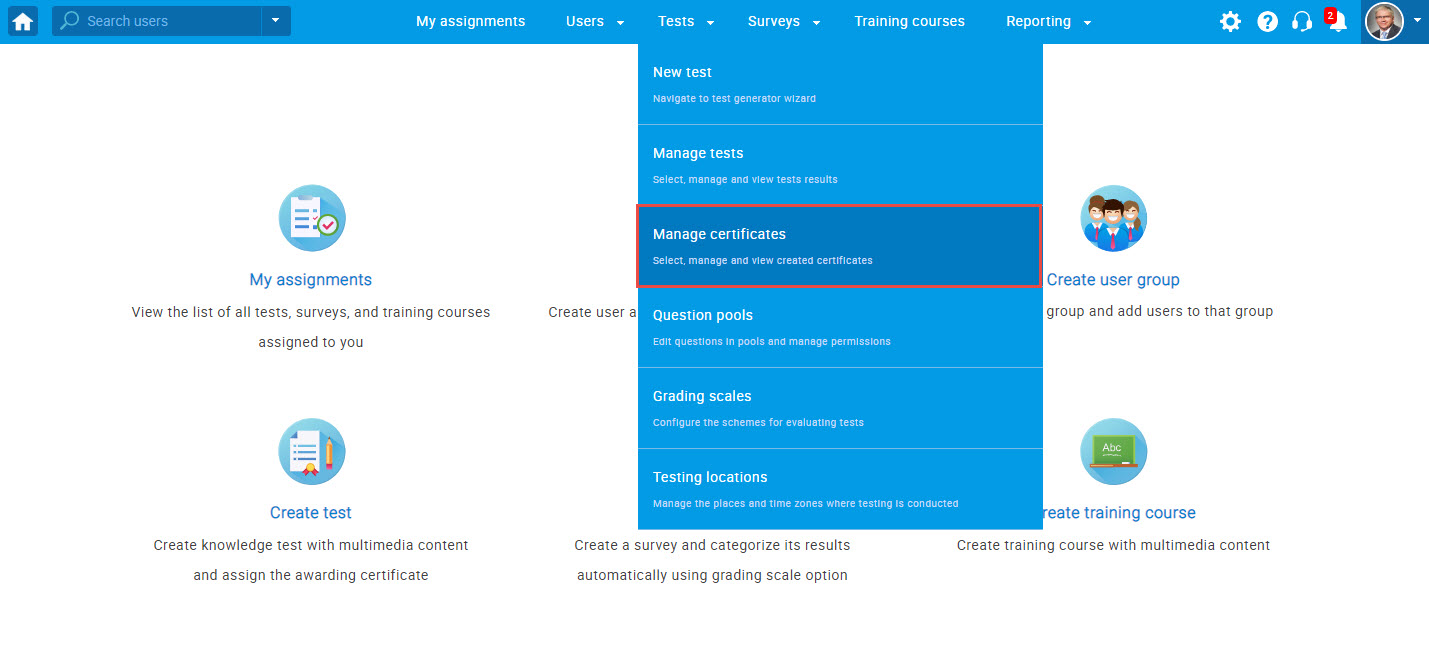
A list of all certificates is displayed in the navigation tree on the left. Choose the certificate you want to manage by clicking on it.
- Create a new certificate
To create a new certificate, follow these steps:
- Click the "New certificate" button.
- "Title"- Add a title/name to your certificate.
- "Subtitle"- Add optional subtitles/description to your certificate.
- "Company's name"- Enter the name of the company that issues the certificate.
- Choose certificate style and orientation (Portrait, Landscape, Rounded, Gold).
- Upload or remove the certificate background.
- Upload or remove your logo.
- Upload or remove the company's logo.
- Click the "Save" button to save your certificate, or "Cancel" to discard changes.
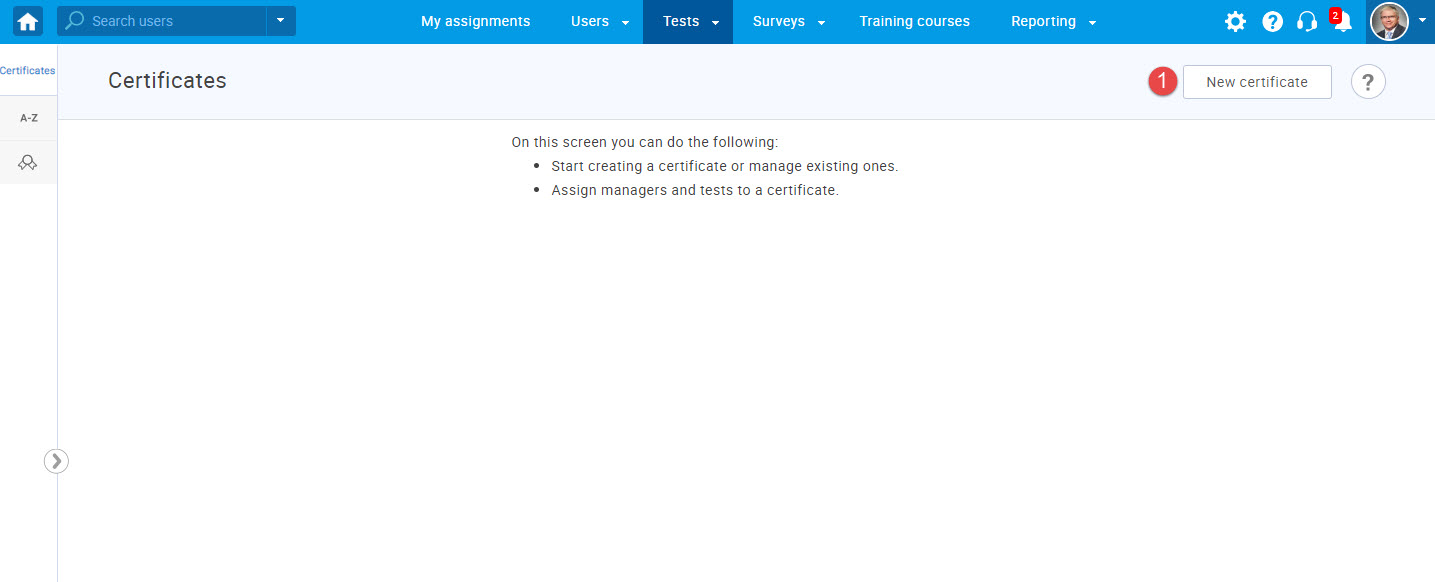
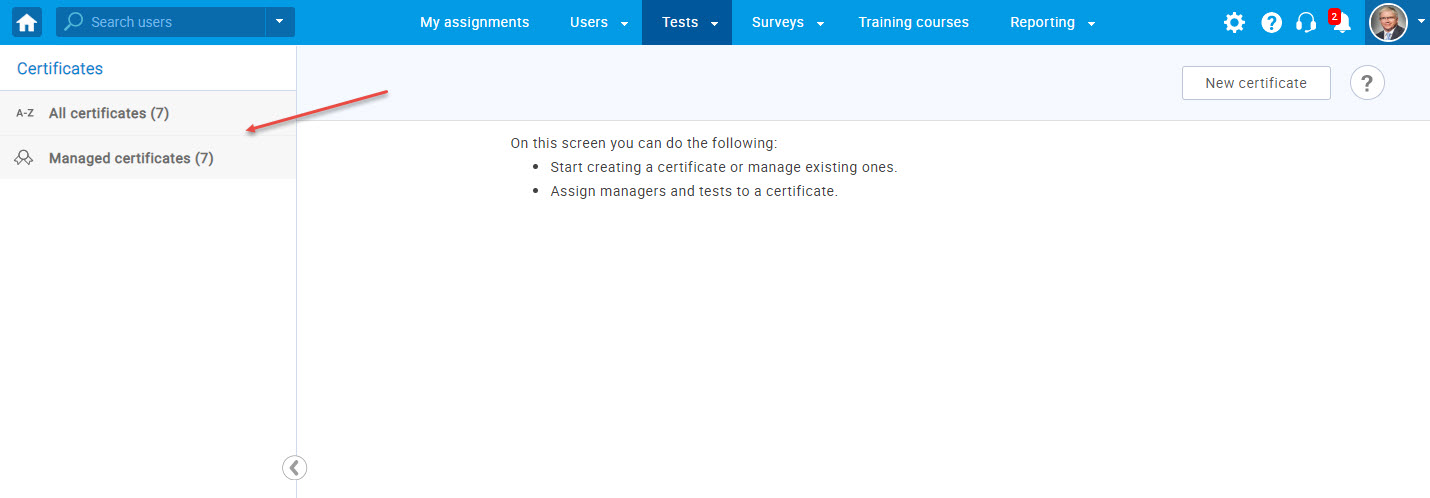
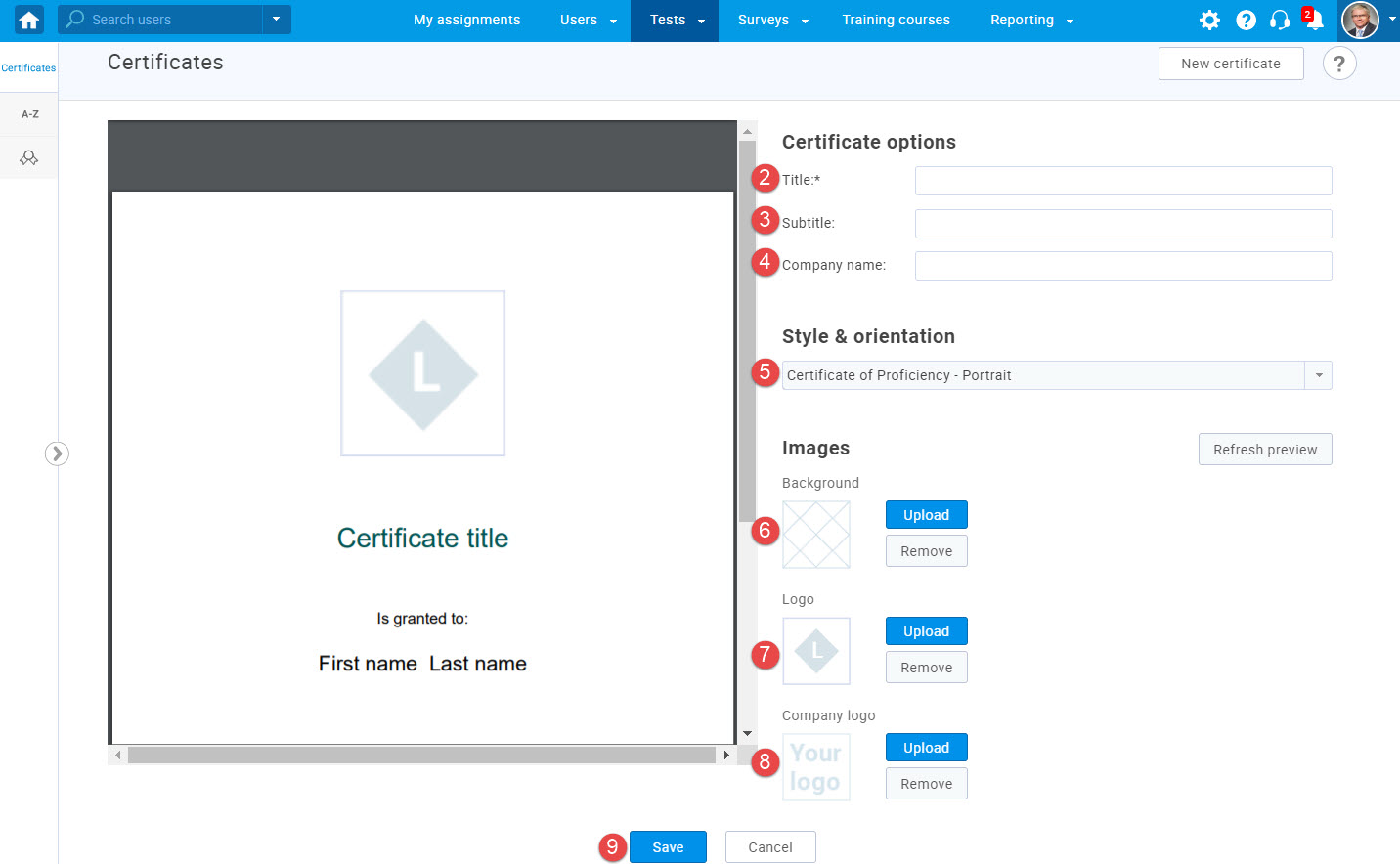
The "Information" tab contains all important information you entered while creating the certificate. If needed, you can modify the certificate or edit the information.
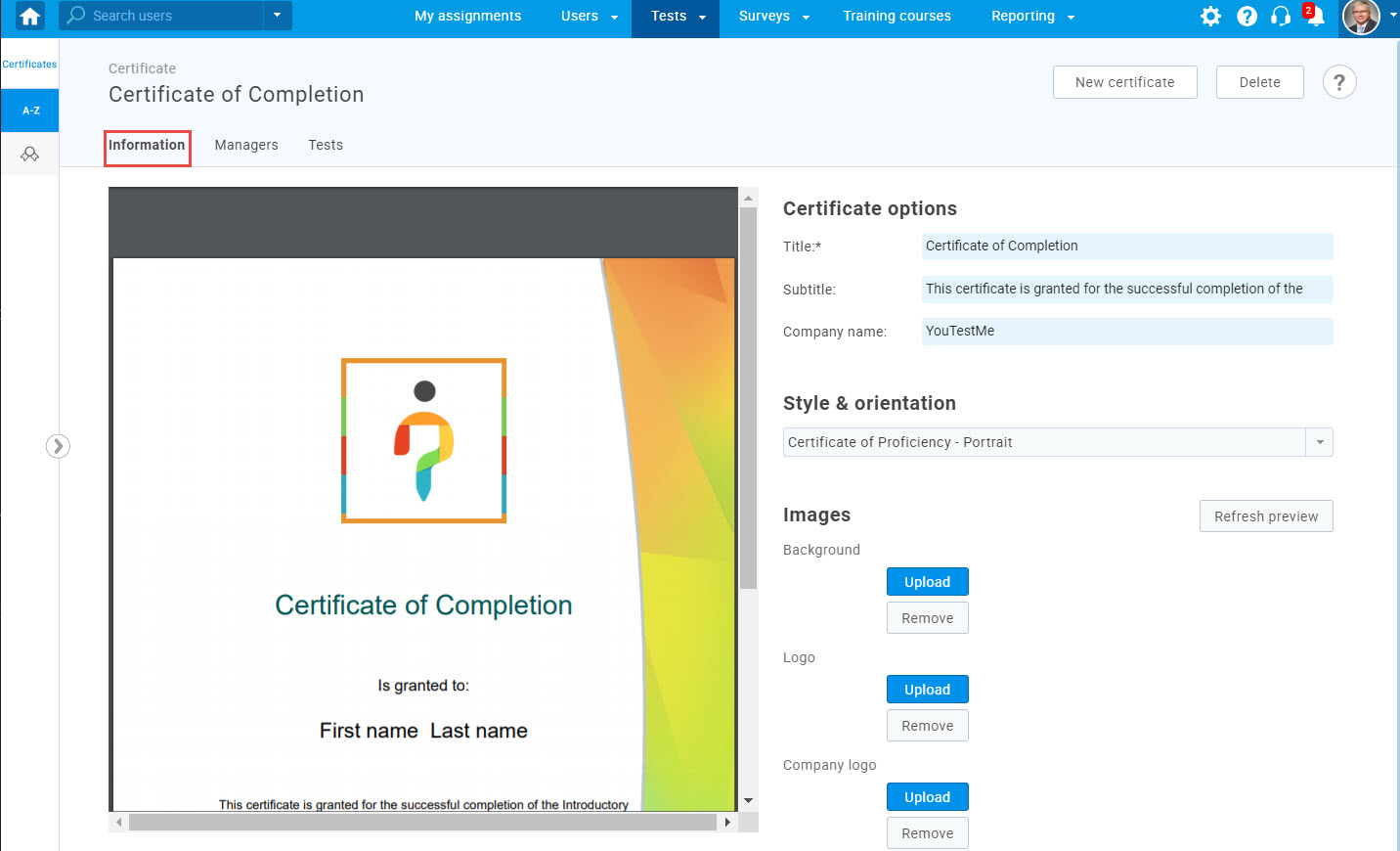
The "Managers" tab contains a list of the certificate’s managers who can edit or use it in their tests.
To add new managers, follow these steps:
- Click the "Assign managers" button.
- Select users you want to add as managers.
- Click the "Confirm" button.
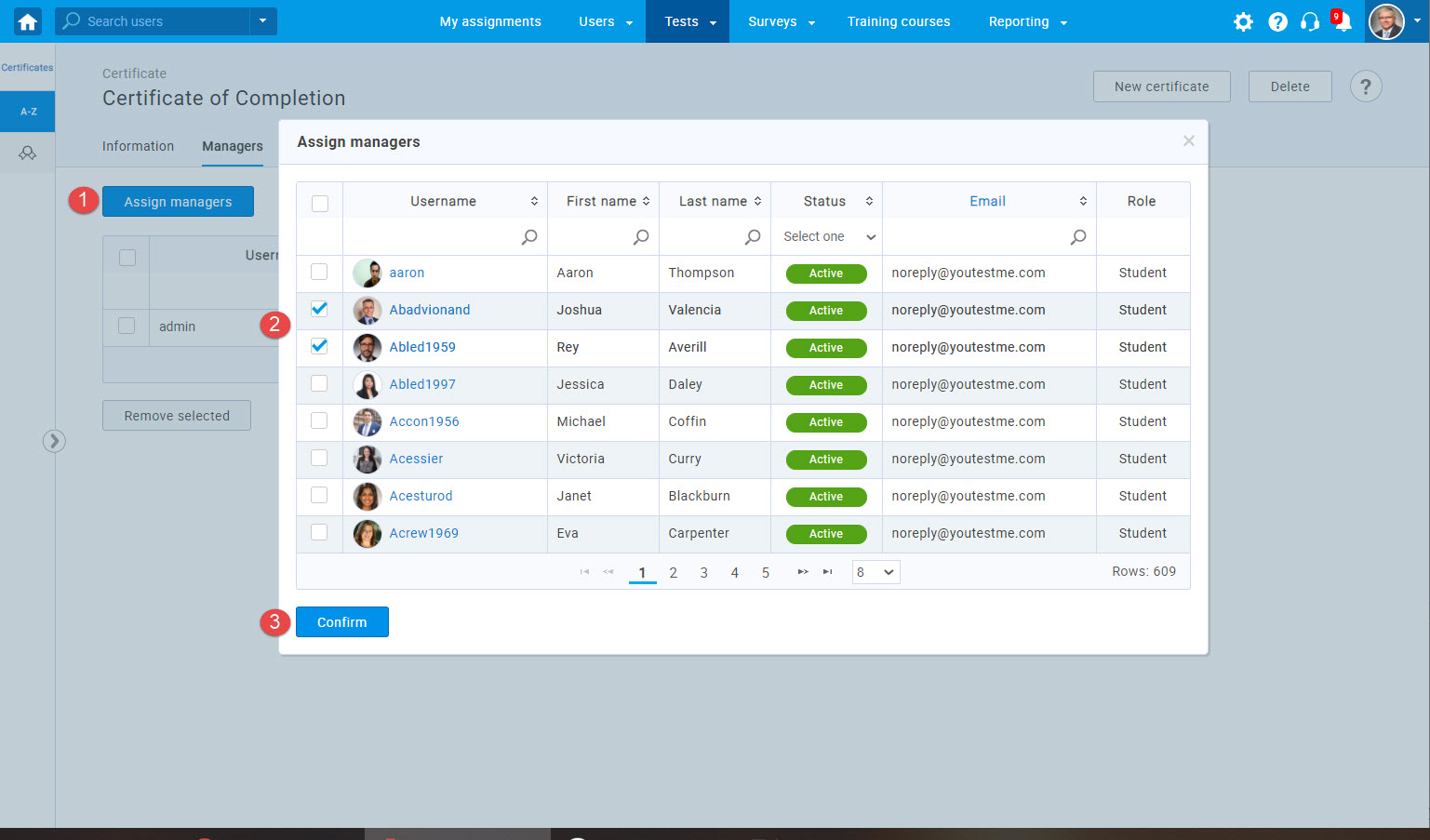
By clicking the "Export as Excel" or "Export as PDF" button, you can download the list of managers.
To delete the existing managers:
- Select the users you want to remove.
- Click the "Remove selected" button. A confirmation dialog will appear where you should accept the deleting.
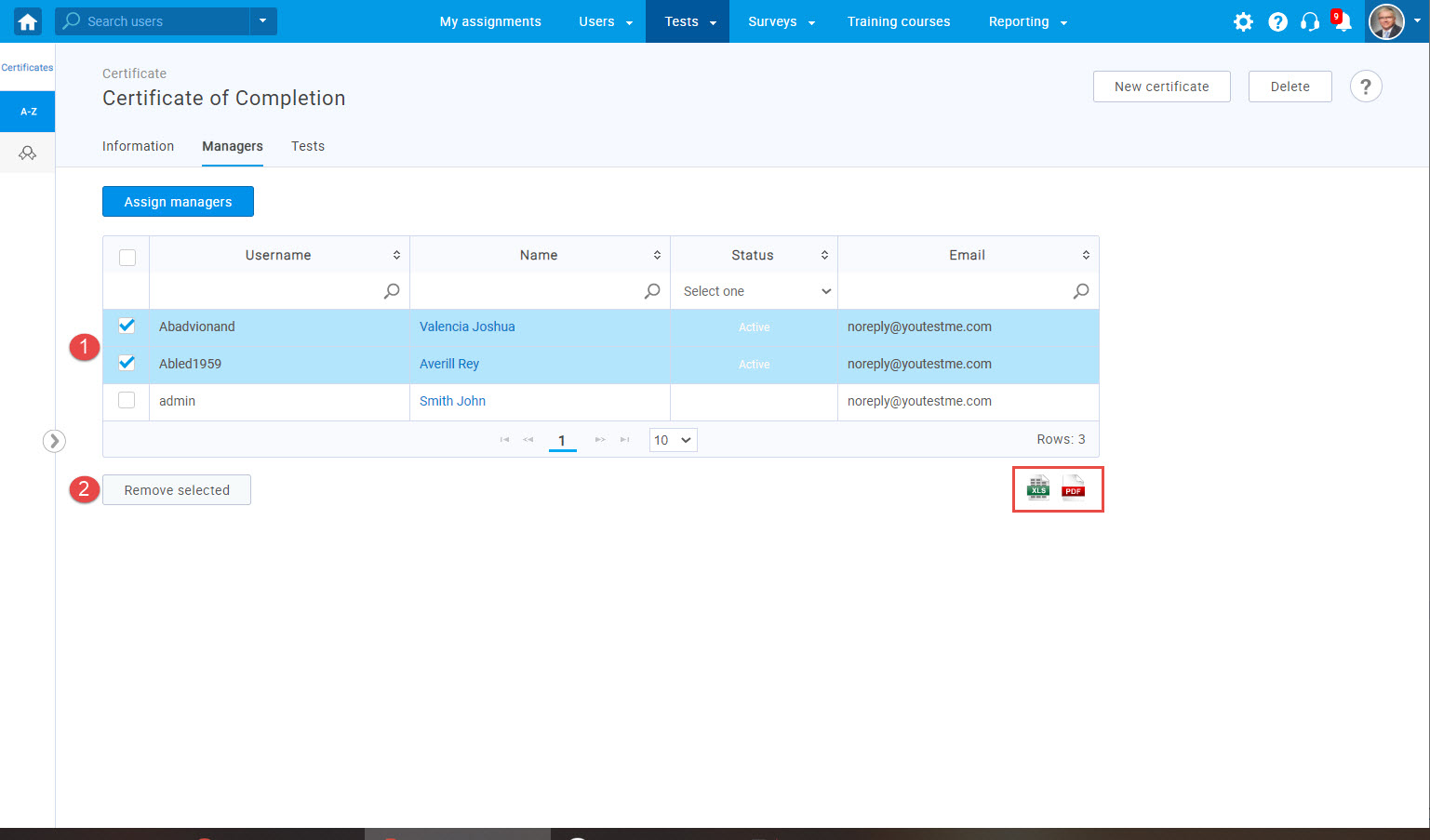
The "Tests" tab contains the list of all tests the certificate is assigned to, meaning that this certificate will be awarded upon passing any of the listed tests. In this tab, you can associate the certificate with new tests or remove the existing ones. One test can have only one certificate at a time.
To connect new tests to the certificate, follow these steps:
- Click the "Add tests" button.
- Select the tests you want to connect.
- Click the "Confirm" button.
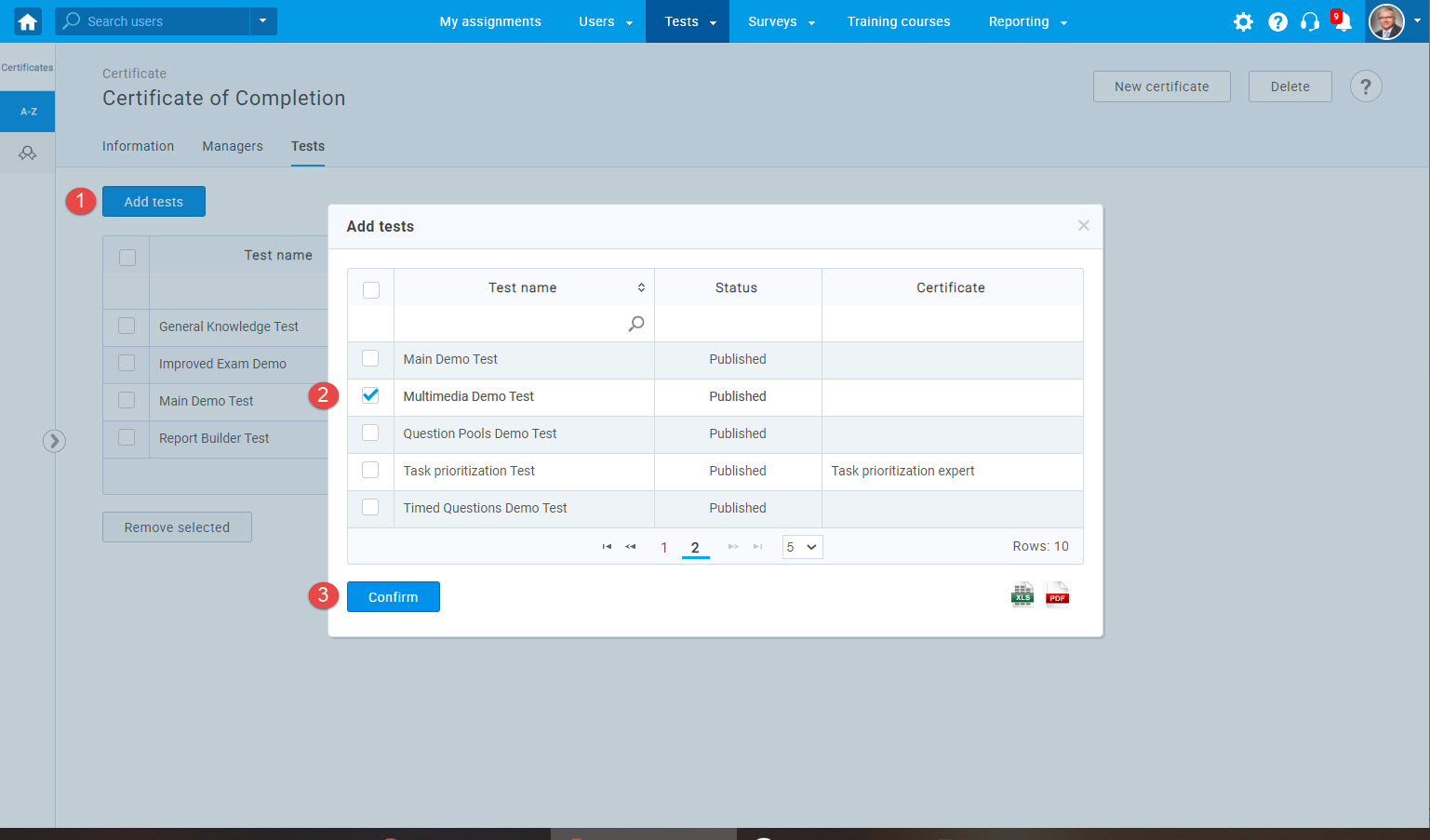
By clicking the "Export as Excel" or "Export as PDF" button, you can download the list of all tests associated with the certificate.
To delete already connected tests, follow these steps:
- Select the tests you want to remove.
- Click the "Remove selected" button. A confirmation dialog will appear where you should accept the deleting.