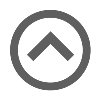User manual
System Maintenance
On this page, you can find the support for the "System maintenance" of GetCertified.
- Accessing the page
To access the "System maintenance" page, you should click on the "System" menu and select "System maintenance".
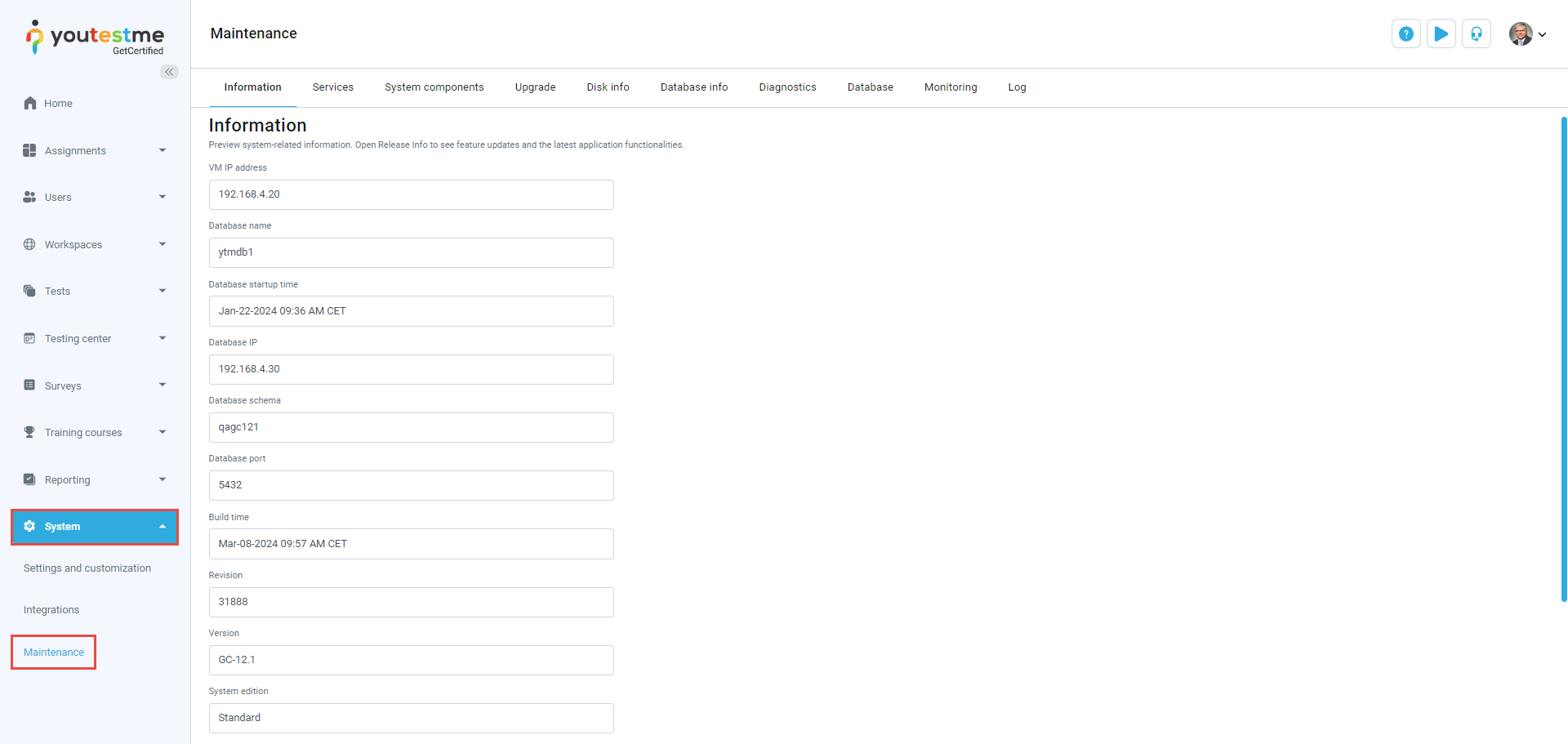
- Upgrade
Browse the upgrade package and click the "Upload patch" button. Upload patch file as the archive, do not extract it. The upgrade will not work if the file format is different from '.zip'.
IMPORTANT: We strongly suggest that you perform a snapshot and export of YouTestMe Virtual Machine before applying any changes and verify that the virtual machine can be restored from the created export file.
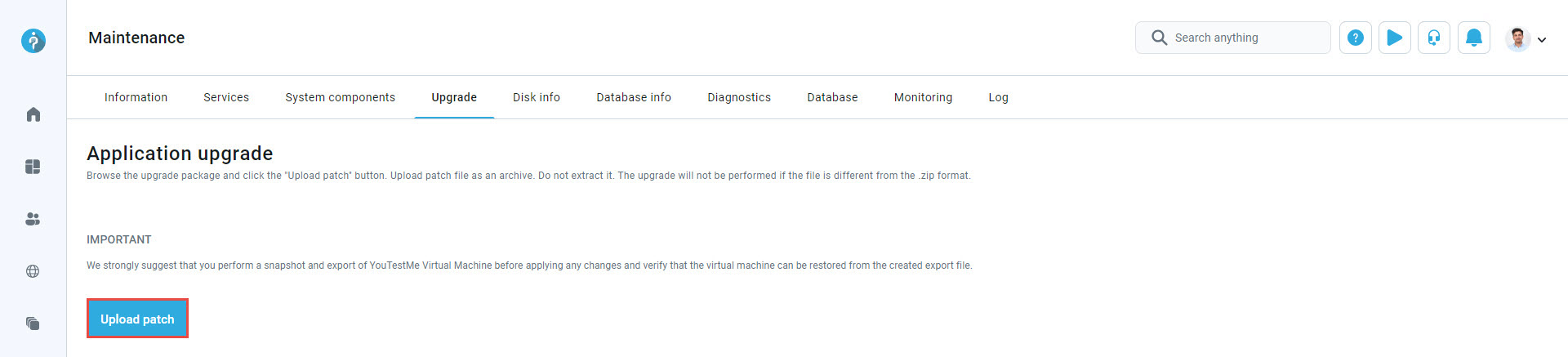
- Disk info
Basic information of the memory usage of the partition on the Linux virtual machine is displayed here.
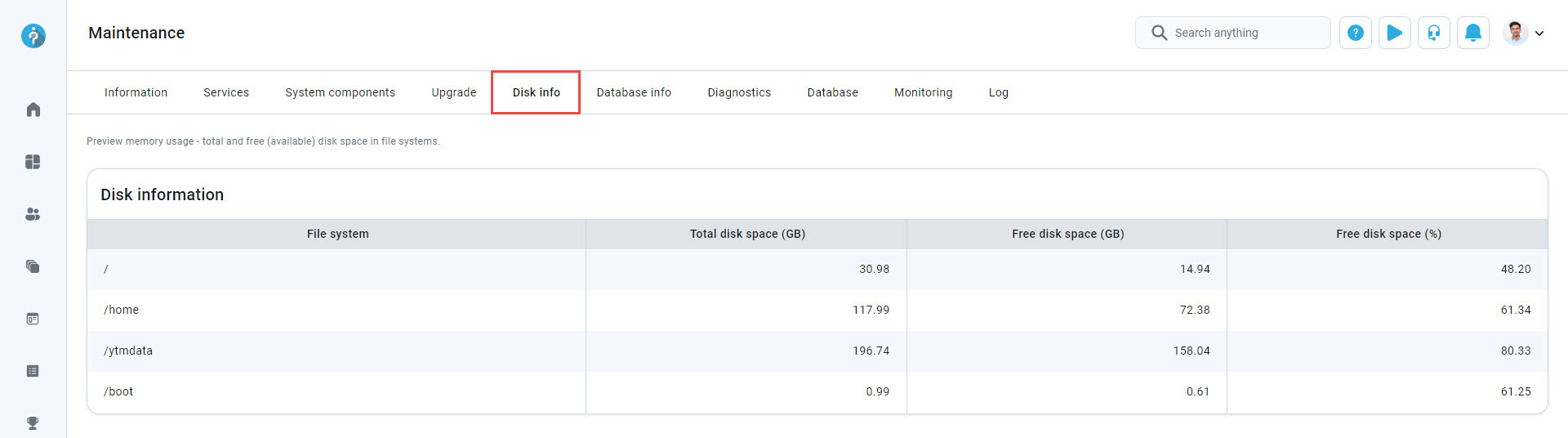
- System diagnostic
By clicking the "Run system diagnostic" button, a script will be executed on the system. This script's purpose is to gather information about the system, and it takes a few minutes to finish its work. After that, the script's log file will download on your machine and you can send it to us so that we can perform a detailed analysis.
IMPORTANT: Do not close this browser tab while the script is being executed. If you close it, the script will not download. You can continue your work in the application in a new tab.
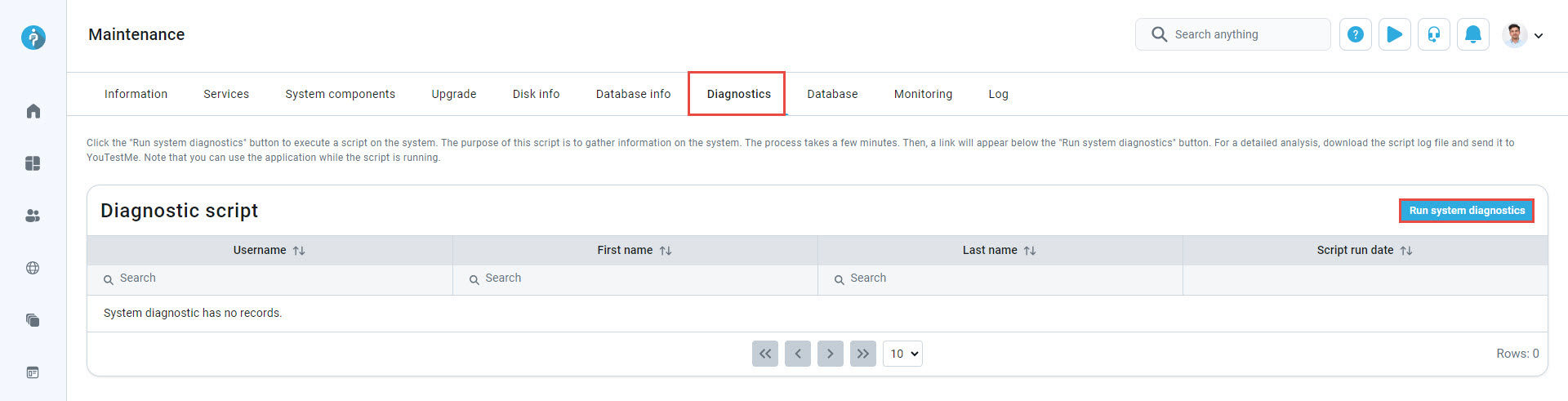
- Database
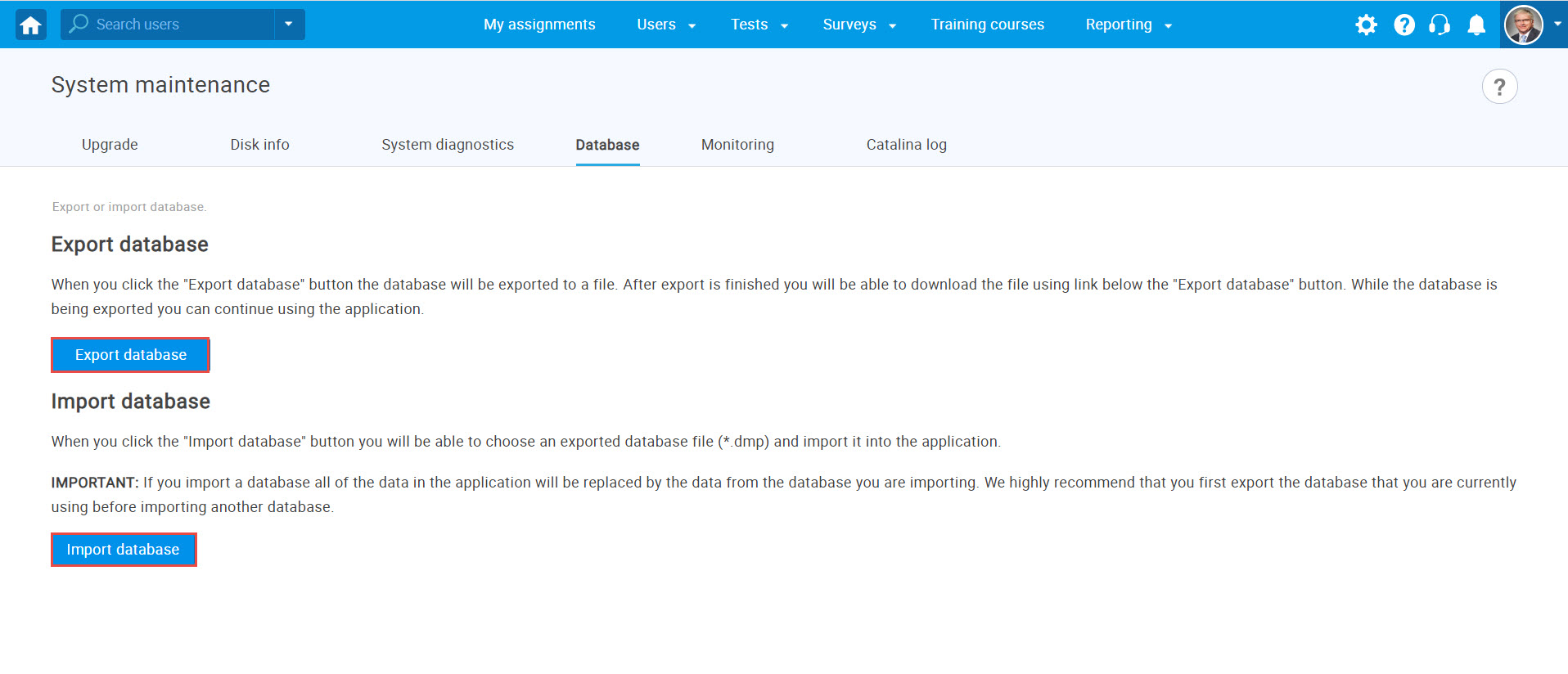
- By clicking on the "Export database" button, you will export the database to a file.
- By clicking on the "Import database" button, you can import the database from a file.
- Monitoring

By clicking on the "Performance Monitoring" button, new tab with a monitoring tool will be opened. This tool measures and calculates statistics on real operation of an application depending on the usage of the application by users. It is mainly based on statistics of requests and on evolution charts.
- Catalina log
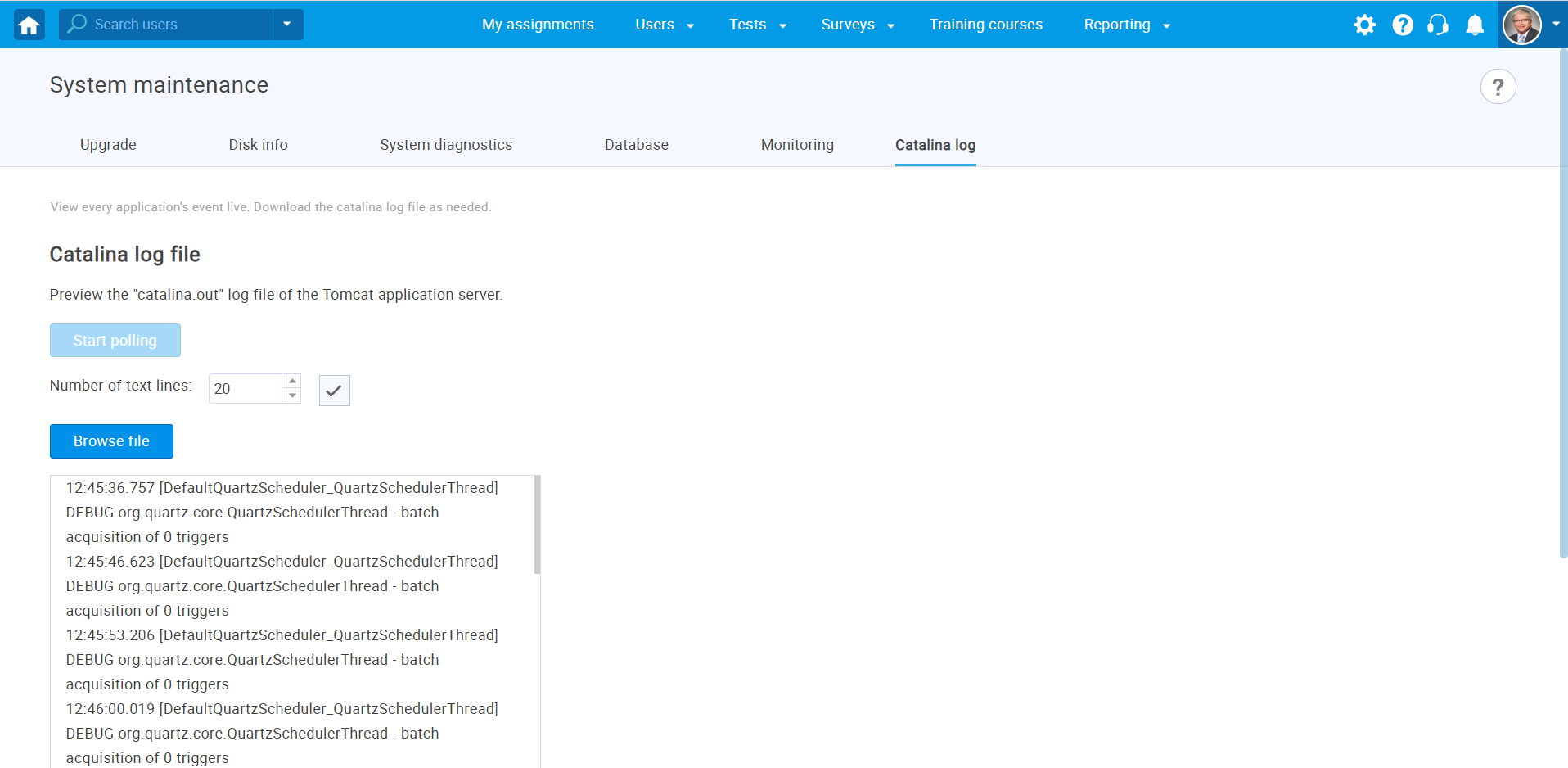
By clicking on the "Catalina log" button, complete Catalina log file will be downloaded. While you are still on the page, part of the log is loaded below the button and updated constantly.