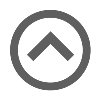User manual
-
Introduction
Authorization regulates user access to tests. You can establish criteria, such as mandatory payments or specific qualifications, for users to gain authorization. Those without authorization for a test that requires it can't see it in their assignment list.
To learn more on how to restrict test access with authorization, refer to this help page.
For more information on how to manage test authorizations for each test separately, refer to the Tests/Manage tests/Test administration/Authorizations help page. -
List of authorizations
-
Table overview
-
Authorization ID - Automatically generated upon authorization creation and cannot be edited.
-
Username - This column displays the usernames of users who have been granted authorization.
-
Test name - This column displays the names of the tests for which users have been authorized.
-
Active - The authorization status is active when the expiration time has not passed, the remaining attempts exceed the limit, and the authorization is not manually deactivated. If these conditions are met, a user can use this authorization for the test. Otherwise, a new authorization is needed.
Attempts limit - It shows the maximum number of test attempts a user can have on the test using this authorization.
Attempts left - It shows the remaining number of test attempts the user can take a test using this authorization.
Used attempts - It shows the total test attempts a user has used with this authorization.
-
Expiration time - If the expiration time has passed, the user can no longer access the test with this authorization. If the expiration time is not defined, there will be no time limit for using the authorization.
Note: Candidates will be allowed to take the test if they book it before the authorization expiration date or if they are assigned to a session by a manager.
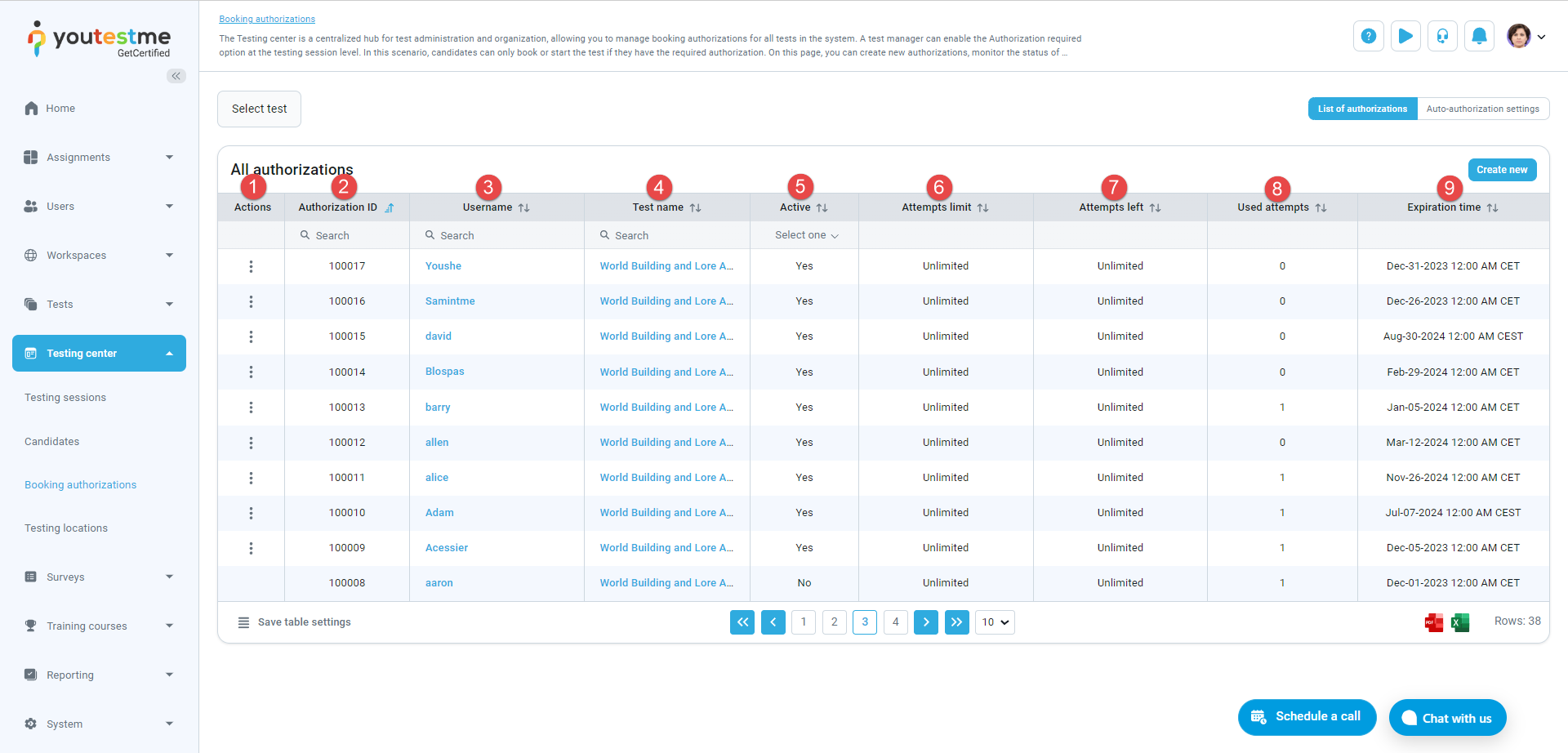
-
Actions
-
Select test - Display only authorizations for the selected test.
- Create new
-
Reschedule testing attempt - The test manager can directly assign a user to take the test in a specific testing session. Only testing sessions not open for user self-enrollment (self-enrollment option is disabled) will be displayed.
-
Edit - Adjust the authorization expiration time to your preference by either shortening or extending it..
-
Deactivate - This action sets the authorization status to inactive, preventing the user from using it to take the test, even if the expiration time hasn't passed and the remaining attempts exceed the limit.
-
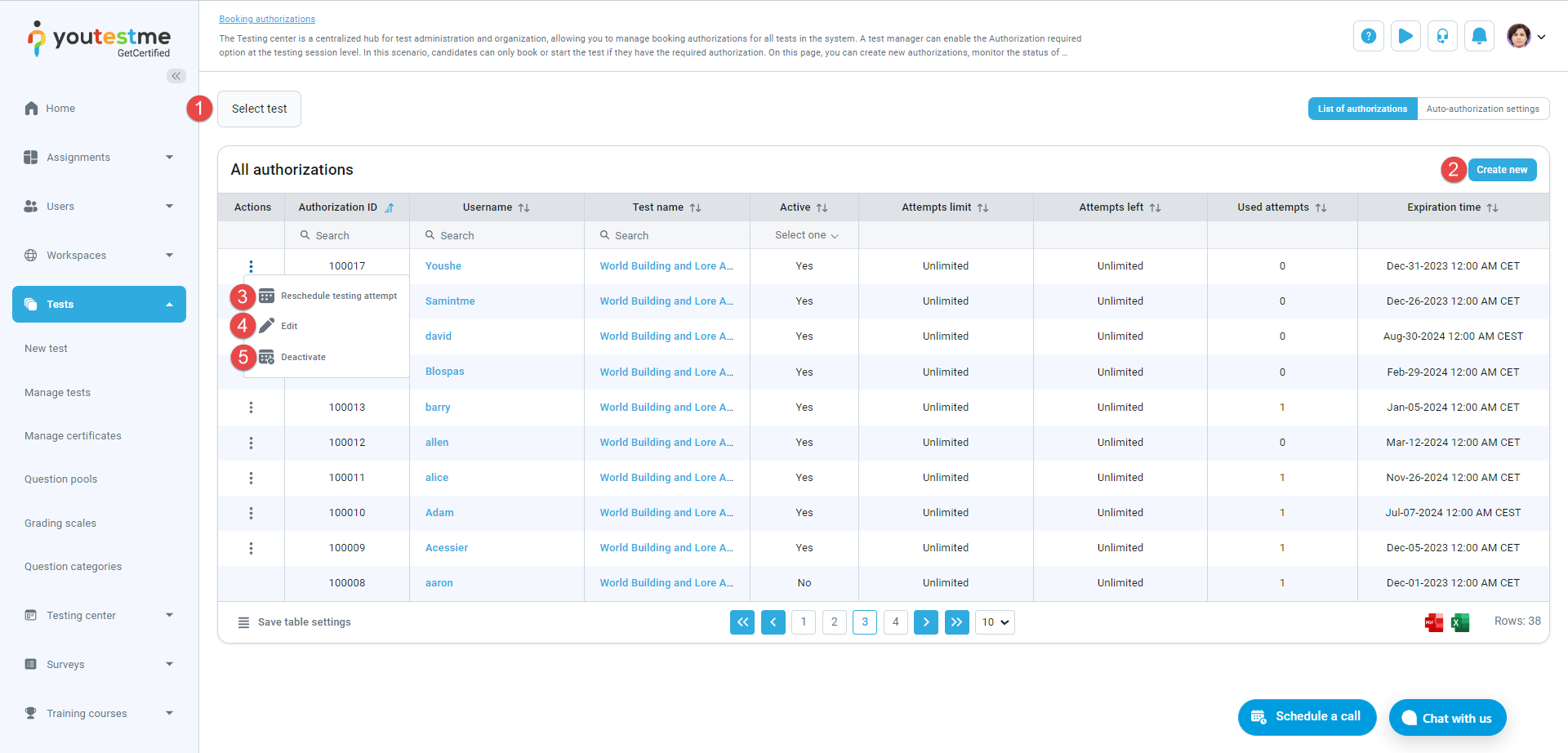
-