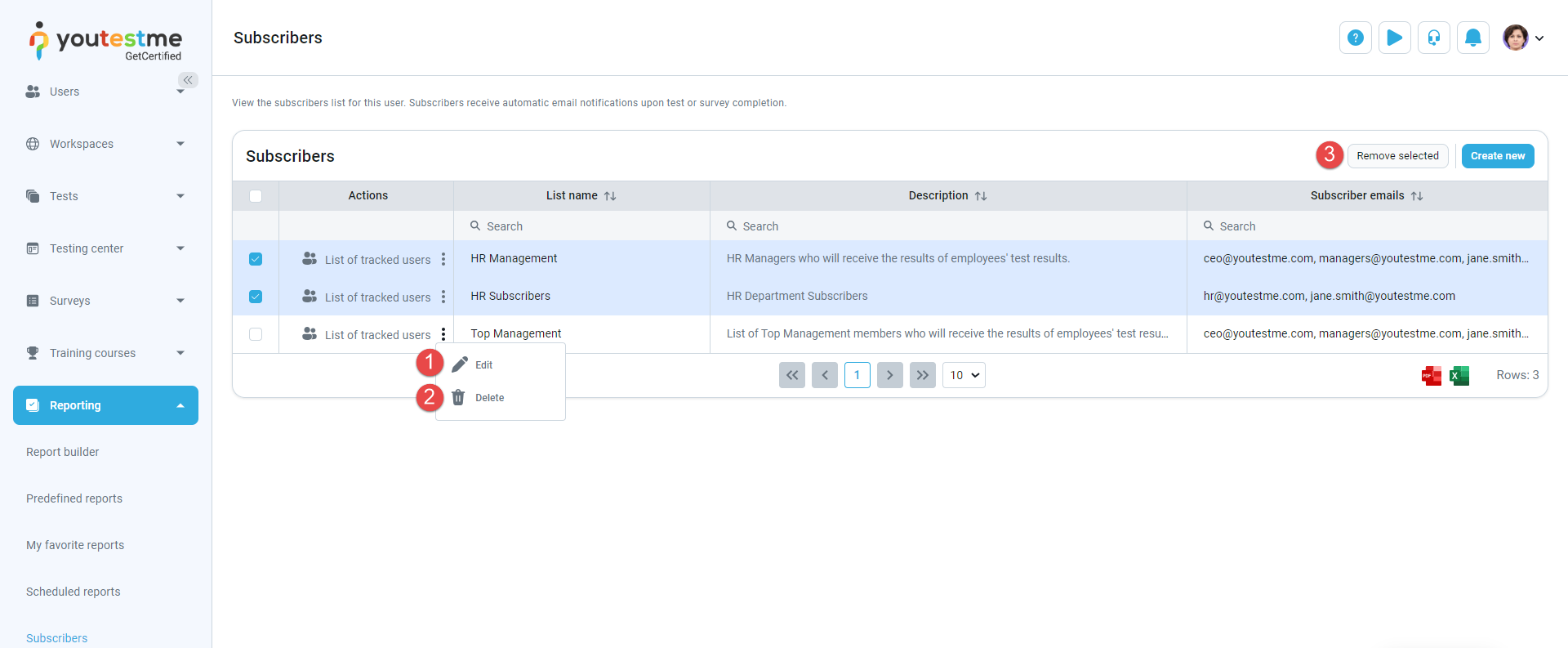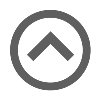User manual
Subscribers
-
Introduction
Manage email subscriptions for test and survey results. Create lists of subscribers and add as many email addresses as needed, even if they aren't application users. Everyone on the list will receive an automatic email notification when a tracked user completes a test or survey, and their attempts are graded and visible.
To view a list of subscribers, navigate to the Reporting section in the main menu, then select Subscribers.
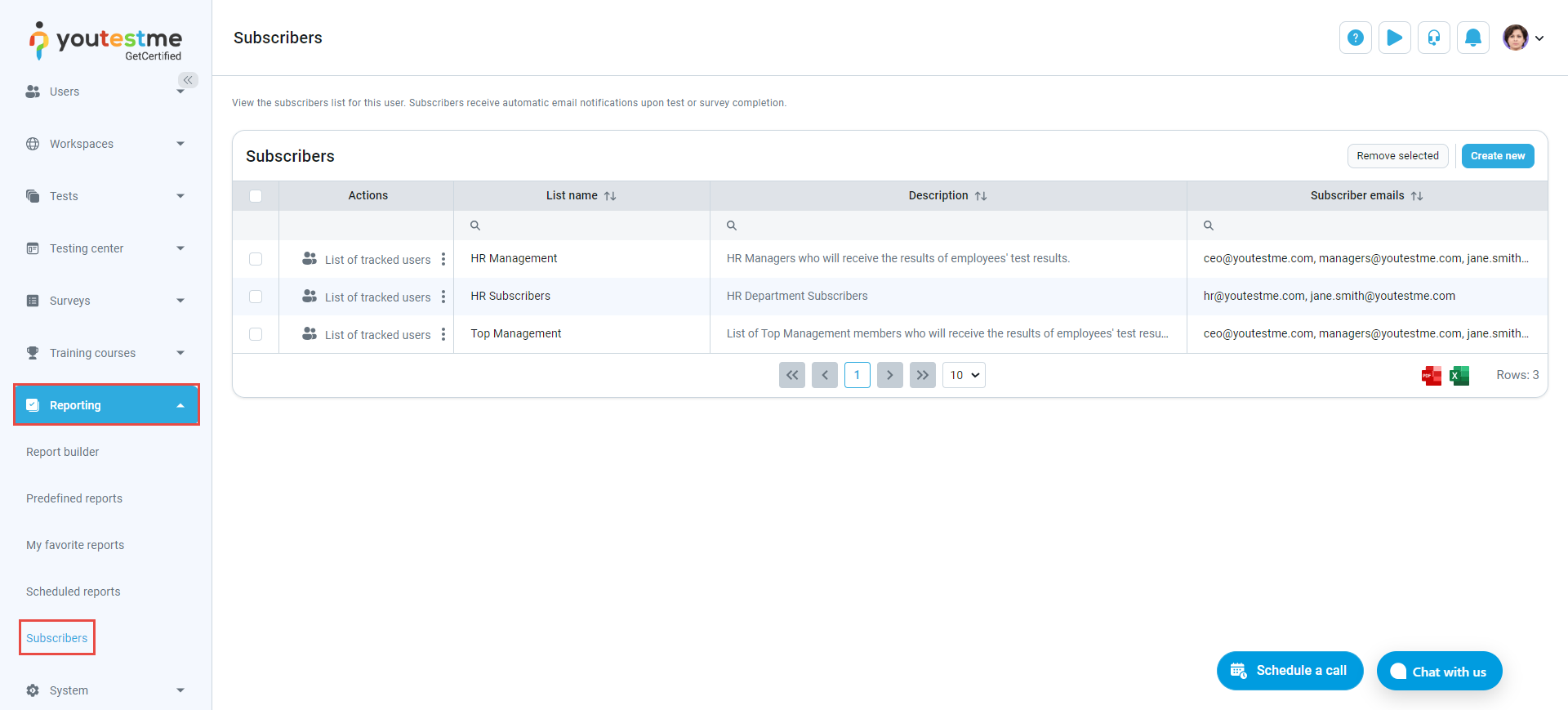
-
Creating a new subscriber list
To create a new subscriber list:
-
Click the New subscriber list button.
-
Enter the List name.
-
Enter the subscriber list Description.
-
Create a list of emails for notification regarding the test and survey results of their selected users. Enter each email individually, pressing the Enter key after each entry.
-
Click the Save button.
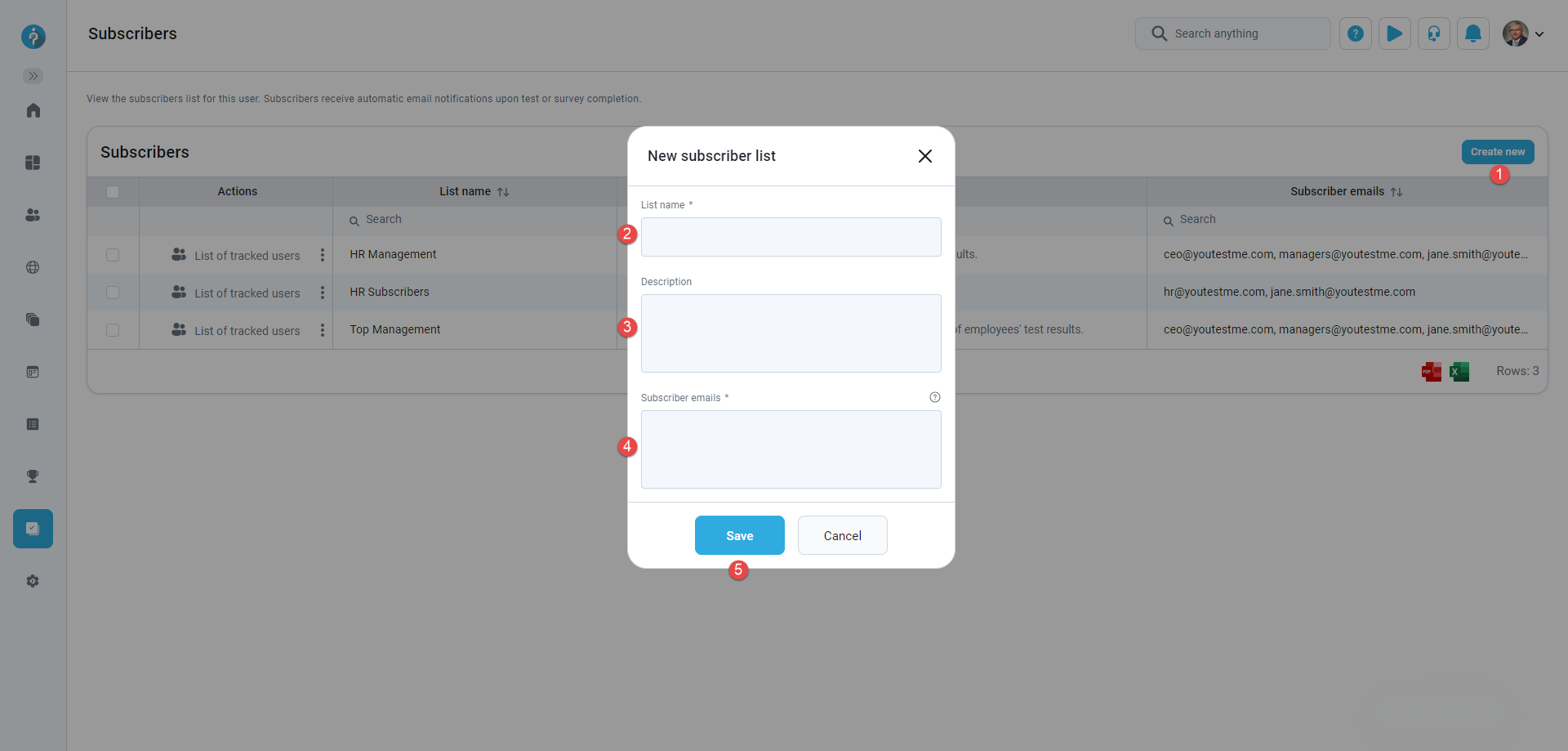
-
-
Updating list of tracked users
-
Click the List of tracked users button to review the users whose test and survey results are tracked by the subscriber list.
-
To add users to the tracked users list, click the Add users button, and select the users.
-
If you want to remove users from the tracked users list, select the users, and then click the Remove selected button.
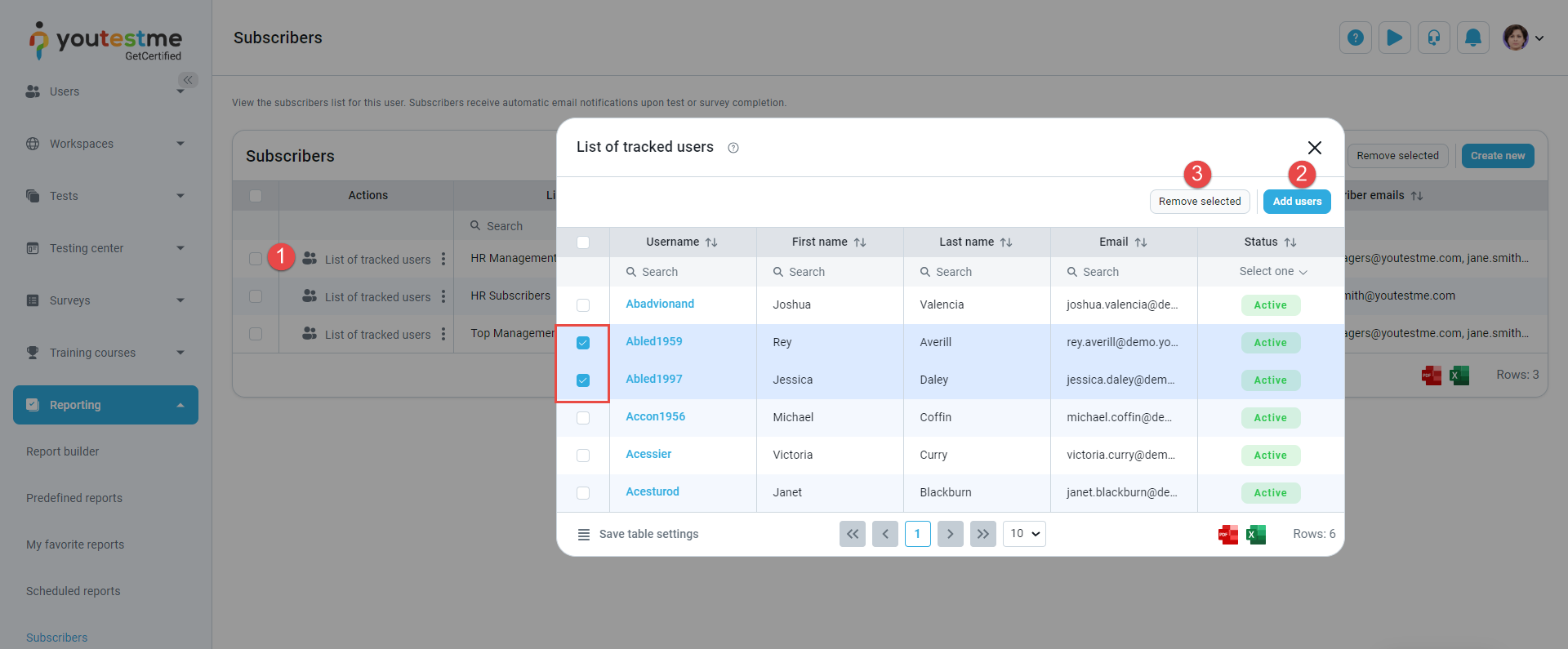
-
-
Additional actions
Additional actions that can be performed:
Edit subscriber lists. The fields are the same as when creating a new subscriber list.
Delete subscriber list.
Delete multiple subscriber lists at once. Select the lists, then click the Remove selected.