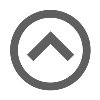User manual
Predefined reports
-
Introduction
On the Predefined reports page, you'll find various report categories that contain pre-created reports. Navigate to the Reporting section in the main menu and select Predefined Reports. Users can select a predefined report that best suits their needs, eliminating the need to create a report from scratch.
To access predefined reports, a user must have report access allowed at their user role level. The page showcases report categories based on users' access permissions, ensuring visibility only for authorized content.
Report categories:
-
User reports - information about users, including personal details, audit trail activities, test and survey results, achieved certificates, and participation in training courses.
-
Test reports - Details on tests, covering basic information, item reliability, test results, and more.
-
Pool reports - Insights into question statistics and feedback at a pool level.
-
Survey reports - Information about surveys, including basic details, grading scale labels, and their frequencies.
-
User group reports - In-depth insights into user details, encompassing basic information, group affiliations, and detailed breakdowns of survey and test attempts.
-
Training course reports - Comprehensive information about training courses, including basic details, participant information, and progress tracking.
-
Question reports - Details about questions used in tests and surveys, including categorization by difficulty, type, creation details, and the average duration of each question in tests with the Time per question option enabled.
-
Usage reports - Essential metrics for monitoring application usage, including the number of active and concurrent users, spent proctoring minutes, and more.
-
Workspace reports - Insights into the number of entities per workspace, covering tests, surveys, training courses, user groups, question categories, and test and survey pools.
-
User access reports - Reports for key system modules, illustrating the criteria (such as user role, workspace role, entity manager, etc.) determining a user's ability to access and manage each module.
On this page, you can:
-
Click the report category name to open the list of all related reports.
-
See the number of reports related to a specific category.
-
View basic aggregated information for a specific report category.

-
-
Accessing reports
Choose a report category and click to see a list of all available reports, along with their names and descriptions.
On this page, you can:
-
Open a report by clicking its name.
-
Add a report to your favorites list. Your favorite reports will appear on the My favorite reports on your profile and under Reporting/My favorite reports.
-
Remove a report from your favorites list.

-
-
Additional actions
Reports are typically presented in a tabular format, allowing users to schedule, sort, search, and filter data, as well as export it to PDF or Excel files.
For instance, in the Test results report:
-
Schedule the report to be sent at specific intervals. Detailed explanations for each field can be found on the Scheduled reports help page.
-
Sort, filter, and search data to locate specific test information quickly.
-
Access detailed test information by clicking on the test name.
-
Customize columns displayed in the report. Uncheck to hide the report column.
-
Set the default number of rows to be displayed.
-
Save your preferred table settings by clicking the Save table settings button. This ensures that selected columns and the default number of rows are displayed each time you access the report.
-
Use navigation options to move between report pages.
-
Export the report to PDF or Excel format.

-